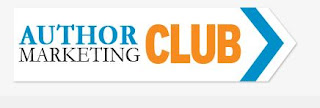By Elizabeth S. Craig, @elizabethscraig
I wanted to share some sites that I’ve
found really helpful lately. I’m always
looking for ways to save time using apps and, so frequently, I seem to end up
with exactly the opposite—sites that take too long to set up, are unwieldy, or
that are total time sucks.
But these sites get special recognition
from me today because they’ve helped me out. I’m in favor of anything that
saves me even a few minutes of time. These sites are all free.
I realize I might be the last kid on the
block to find out about this site. But I somehow stumbled into it recently and
it’s been very useful. Useful, as in “I’ve made more money in sales from
something that’s free.” I’m not doing
the premium membership (yes, I’m cheap), but the free membership has had
several cool features that I’ve found helpful.
One is a link that links to a ton of places to list your free book promo on Kindle. I’ve never, ever used these. I hear about Pixel of Ink and these types of sites and I nod that it’s a terrific idea. I never use them. This time, I pulled up my book’s Amazon link, pulled up my website link, pasted my ISBN/ASIN onto a Notepad doc (this is handy to have around since several sites wanted them), and I started listing my free book on various sites. I spent 15 minutes. I noticed a significant increase in sales in a short period of time, so I’m assuming these sites had something to do with it.
One is a link that links to a ton of places to list your free book promo on Kindle. I’ve never, ever used these. I hear about Pixel of Ink and these types of sites and I nod that it’s a terrific idea. I never use them. This time, I pulled up my book’s Amazon link, pulled up my website link, pasted my ISBN/ASIN onto a Notepad doc (this is handy to have around since several sites wanted them), and I started listing my free book on various sites. I spent 15 minutes. I noticed a significant increase in sales in a short period of time, so I’m assuming these sites had something to do with it.
There’s also a handy book widget creation
tool. I was pretty impressed.
For
organizing information: I’ve mentioned
before that I use the free version of Evernote
to organize information. It’s sort of
like an online file cabinet with different notebooks inside. You can use it to
store pictures and text, or email files directly to the app. You can also sync
it to your phone if you want access to your files on the go (which I do.
Particularly at the grocery store when I can’t remember the ingredients for the
supper I’m planning. All my favorite
recipes are on Evernote.
But somehow, I never got the hang of the Evernote web clipper. I’d installed it once, then forgot it was
there and never used it. Then I read
this Lifehacker article by Whitson Gordon recently on Evernote (I've Been Using Evernote All Wrong. Here's Why It's
Actually Amazing) and how to get better use out of it. It mentioned the web clipper. Let’s just say that I’m a fan. If there’s a writing-related post that’s
helpful, for instance, I just click on the little web clipper icon that’s in my
toolbar and it clips the body of the article, skipping the header, footer,
margins, etc. I can even add notes to the clipping in the pop-up window. It’s handy and easy. I’ve got many notebooks in my
Evernote—everything from recipes to settings to writing tips. What I like most is the way I can search
Evernote easily for exactly what I need.
Curation:
All right, I know this won’t apply to everyone.
But I think that Prismatic is a very cool site. If you’re not a content curator, you could
use Prismatic to discover new blogs to follow.
I discovered the site while reading an
article by Steve Young for Social Media Examiner: How
to Find Great Content to Share on Twitter.
I’m actually in the position of having tons of content to share on Twitter. I’m currently following over 2700 blogs in my
Feedly reader.
But I’ve found that sometimes either I feel like the material I’m seeing
is a little stale—or maybe it’s just that I’m
a little stale after reading through so much content. When SME recommended Prismatic, I decided to
give it a go. Through them, I’ve
discovered new blogs to follow…blogs with different points of view and
different types of writing-related content.
It’s made me a bit more interested in posting links, simply because I’m
looking at new material. This can be a
time suck because there are so many cool blogs to discover…you might want to
set yourself a timer if you head over there.
Time
Management: And one last word…on the subject of timers,
actually. I’ve used Online
Stopwatch for years (free, of
course), but recently saw an article on Lifehacker (yes, Lifehacker once again)
by Thorin Klosowski: Use Google as a Timer with a Simple
Search Command. Yes, that’s all it takes. Type in “set timer for 30 minutes”—or however
many minutes—and you’ve got an instant timer.
Obviously handy for a phone, too.
That’s all for me today. Have you got any cool sites or apps to share?